Why Windows 11 Virtual Desktop Switching Is Slow
If switching between virtual desktops in Windows 11 feels slow, you're not alone. The likely cause is the automatic accent color feature. While it may seem harmless, this feature can significantly impact performance, particularly if you are using multiple monitors or large background images.
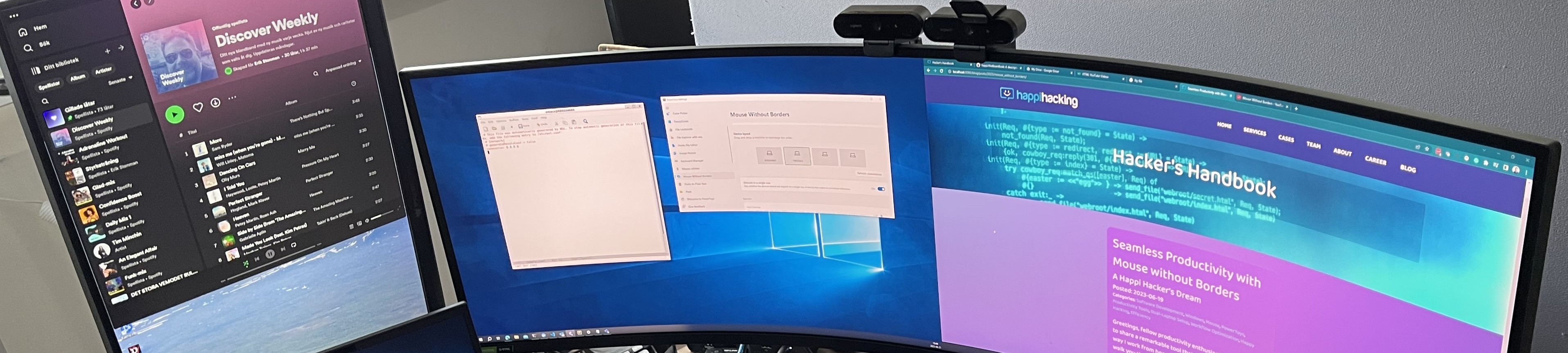
A Personal Encounter with the Slowdown
I had been frustrated with the slow virtual desktop switching in Windows 11 for some time. My PC has several virtual desktops-one for each project or company I'm working on, along with one for home and one for gaming. To help easily identify which desktop I was on, I set up different background wallpapers for each one.
My Linux and macOS systems handled desktop switching smoothly, so I couldn't understand why Windows 11 was struggling.
While upgrading to Windows 11 24H2 and tidying up my system, I decided to investigate. What I found surprised me.
Therefore, I created this post to remind myself in the future and possibly assist others seeking answers to this issue.
How Automatic Accent Colors Slow You Down
Automatic accent colors in Windows 11 work by scanning your desktop background to pick a dominant color for the system interface. The idea is to create a visually cohesive experience.
Here’s the technical breakdown of what happens:
- Image Analysis: Windows analyzes your current background image.
- Color Quantization: The system reduces the image to a smaller set of dominant colors.
- Color Selection: It chooses the most prominent hue and sets it as the accent color.
While this process sounds lightweight, it becomes demanding when you use large, high-resolution background images and especially if you have multiple monitors.
Every time you switch desktops, Windows recalculates the dominant accent color. For systems with high-resolution images, that’s a lot of pixels to process, which introduces noticeable delays.
The Twist: Wasted Calculations
Here’s what made the issue even more absurd on my system: I had the following two settings turned off:
- Show accent color on Start and Taskbar
- Show accent color on title bars and window borders
This means I wasn’t even seeing the accent color most of the time, except in a few subtle UI elements like buttons. Yet, Windows continued recalculating the accent color in the background, wasting resources for a feature I wasn’t actively using.
The Fix: Disable Automatic Accent Colors
Thankfully, the fix is simple. By turning off automatic accent colors, you eliminate the unnecessary calculations and speed up virtual desktop switching.
Here’s how to do it:
- Open Settings.
- Go to Personalization > Colors.
- Under "Accent Color," In the dropdown switch from "Automatic" to "Manual".
- Select a manual color instead.
While you’re at it, you can also ensure the following are turned off (if you’re not using them):
- Show accent color on Start and Taskbar
- Show accent color on title bars and window borders
Conclusion
Windows 11’s automatic accent color feature is a nice touch for aesthetics, but it comes at a performance cost-especially if you’re not even using the accent color. By disabling it, you can reclaim snappy desktop switching and stop wasting resources on needless calculations.
If your virtual desktops are crawling, give this fix a try. You might be surprised at how much faster things feel.
